Google is a great way of using email since it is free, google apps is the enteprise edition of Gmail, i have noticed that if you use the standard gmail option on the Iphone when adding your email to your phone that it does not allow the syncíng of contacts, if you follow the steps below you can sync all of your contacts to your phone if they reside on the google apps servers.
- Open the Settings application on the iPhone's home screen.
- Open Mail, Contacts, Calendars.
- Tap Add Account....
- Select Microsoft Exchange.
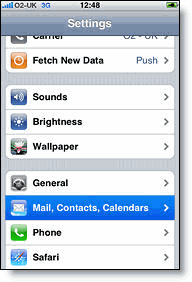


- In the Email field, enter your full Gmail address.
- Leave the Domain field blank.
- Enter your full Google Apps email address as the Username.
- Enter your Google Apps password as the Password.
- Tap Next at the top of your screen. (Choose Cancel if the Unable to Verify Certificate dialog appears.)
- When the new Server field appears, enter m.google.com.
- Press Next at the top of your screen again.
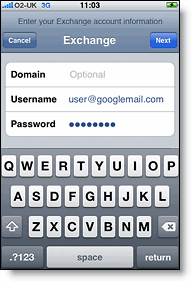
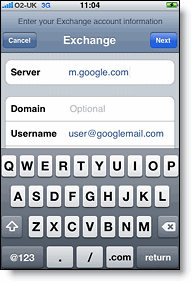
- Select the Google Apps services (Mail, Calendar, and Contacts) you want to sync.
- Unless you want to delete all the existing Contacts and Calendars on your phone, select the Keep on my iPhone option when prompted. This will also allow you to keep syncing with your computer via iTunes.
- To sync only the My Contacts group, you must choose to Delete Existing Contacts during the Google Sync install when prompted. If you choose to keep existing contacts, it will sync the contents of the "All Contacts" group instead. If there are no contacts on your phone, the latter will happen -- the contents of your All Contacts group will be synced.
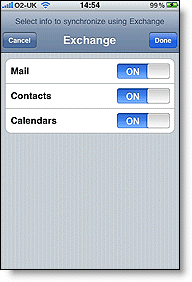
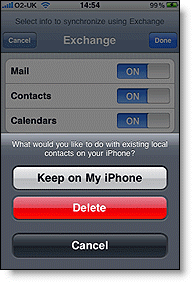
No comments:
Post a Comment