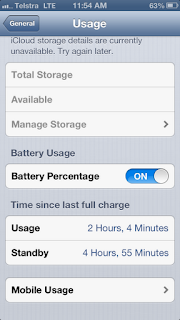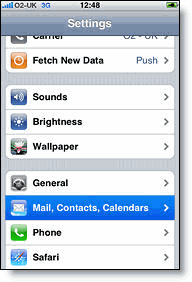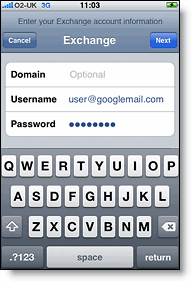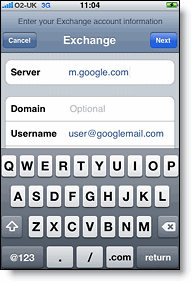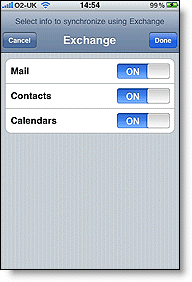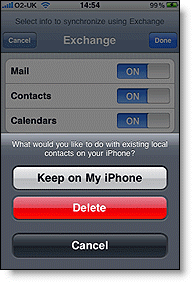Yesterday i took delivery of a Raspberry Pi Model B, for those of you that dont know, The Raspberry Pi is a credit card sized single-board computer developed in the UK by the Raspberry Pi Foundation with the intention of stimulating the teaching of basic computer science in schools.
I bought mine from Element14 as a development computer and also to see how cheap i could build a working HTPC/Media player replacement i currently have a Apple TV and a Windows PC plugged into my 3D tv in the living room, this currently takes up space and power, as i am trying to reduce my power bills and save money i thought that i would try to bring down the power consumption by trying out the Raspberry Pi.
So what do you need to get up and running.
1x Raspberry Pi
1x Micro Usb cable or a 5v power pack with micro usb end
1x SDHC or Micro SD card with full size adaptor
1x HDMI or RCA cable to connect to a TV or monitor
1x Usb keyboard and mouse or media center remote
1x Raspberry Pi Distro
I had a quick read on the Raspberry Pi website and the quick start guide and chose my OS as i mainly wanted this to be used for media, So i chose Raspbmc which is based on Debian and XBMC created by Sam Nazarko, this is a very clean and fast distro and is relativly easy to install, this is still in prodcution and there are nightly builds available at the moment until the final version is released.
Installation Via Windows
Its very easy to install just download the Windows installer from here, its compatiable with wondows 2000 upto windows 7, download it and extract the files to a folder on your computer.
Open up the folder and double click on the Installer.exe, you will be presented with an error message, just telling you that the Utility erases all data on your device that is selected and by using the tool you accept that Raspbmc takes no responsability for data loss. Click on the OK button and the program will load.
When it has loaded it will look like the image below
Select your SD card then click on the Install button ( you do require and active internet connection for this as it needs to download content from the raspbmc website) when this has done you will be prompted to finish the installation on the Raspberry Pi itself and you also require and wired LAN connection with internet access to finish off the install wireless will not work for this.
Once you have the Raspberry Pi plugged in and turned on it will start the install, this takes between 20 - 45 mins depending on your speed of your broadband connection, best bet it to go and grab a coffee or a beer and leaving it to install.
Once the installer has finished it will auto boot straight into XBMC itself, this is the basic installation finished, you can now power it down and take it back to the tv unless you are using the Pi where you have LAN access, i had to go into my office whnere my router was to get my LAN/Internet connection.
XBMC itself starts up and is functional and plays media that i have put on the memory card itself, and it will play media over the network from my NAS but only with the LAN connection which i dont have where my TV is only in the office, you can however play media from any USB source you might have so a portable hard drive or a portable desktop hard drive with a power source.
If you are wanting to use a usb wireless adaptor then you will need to find one that is compatiable with debian which there are lots to choose from, i am personally using the wireless card that i had plugged into the HTPC ( Linksys AE1000 ) so there was no extra cost, i need to install the drivers and create the conf file for my wireless encryption settings then it will connect automatically which i will have to find on the internet first.
You can also go into the settings to install new apps and sources into your raspbmc installation but more so you can update the verion of raspbmc right from the menu itself as mentioned there are currently nightly builds being written so if you want to keep on top of the releases or just to try out the new features that are implemented then you can get them from here, this is also good if your installation goes a bit weird with the new changes you can simply just roll back to the last known working release and wait until the new release has been fixed.
In my next update i will be adding my wireless drivers and settings so that i can use the unit on my wireless network and also adding some extra add-ons like the ability to use your iPhone as a remote and extra apps like YouTube, AirPlay and uTorrent.