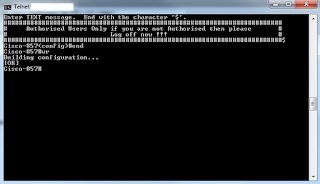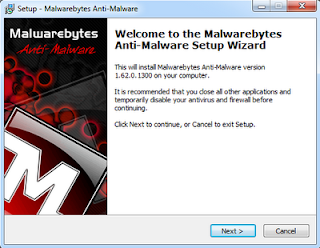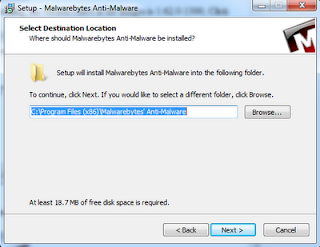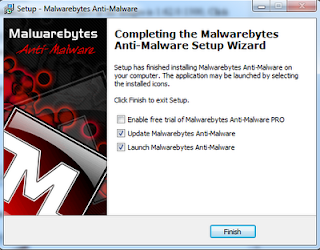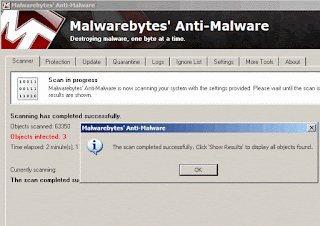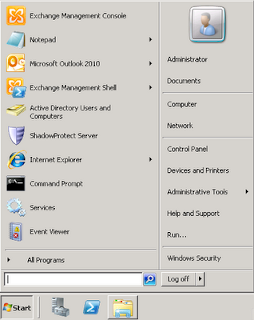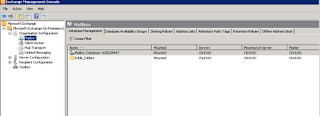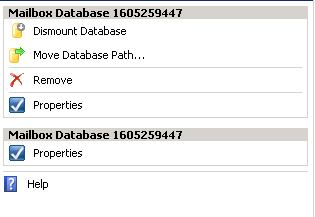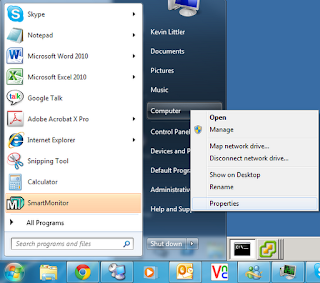If like me you have the aTV 2 and it is jailbroken then you will probably already know what FireCore's aTV Flash (Black) is, FireCore is proud to announce that Version 2.0 of the aTV Flash (Black) is now available for all you guys and girls that purchased it, it can be downloaded from their site, or you can update on the Apple TV through the Maintenance --> Manage Extras menu.
The All New Library
The new library feature is awesome it will automatically sort all of your media for you even if they are not all in the same location, and automatically organize all your movies , TV shows and Music into easy to navigate catagories.
If you however dont like the new setup you can still use the old way of working as its still there as an alternative option
Sync Options (trakt.tv)
If you have more than one aTV in your house and you have them all jailbroken you will find that the videos that you have watched on one aTV dont show that you have watched them on the other aTV's with this new sync feature it automatically updates all aTV's in the house of which videos you have watched, this is great if you cant remember what episode of your favorite tv show you are upto.
Here is the changelog of the new features that can be seen in the new version.
Full changelog
- Added all-new Library View
- Added integrated media search
- Added trakt.tv 2-way syncing
- Added Last.fm scrobbling
- Added genre/artist based playlists
- Added Recently Added display option
- Improved handling of WTV files
- Improved handling of DVD audio tracks
- Improved AFP connections
- Improved filename recognition
- Improved subtitle handling
- Resolved various navigation issues
- Resolved rare DVD playback issues
- Resolved rare subtitles positioning issue
- Many other minor improvements and fixes
If you're already running a version of aTV Flash (black) you can update right on the Apple TV through the Maintenance --> Manage Extras menu. The new 2.0 version is also available through the Downloads tab in your account.
This will not work on the new aTV 3 but it is in the works for when the new aTV has been jailbroken
You will need to have iOS 4.4 or later on you aTV for this to work