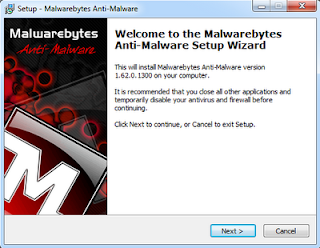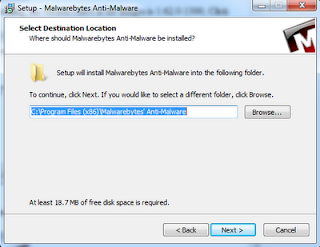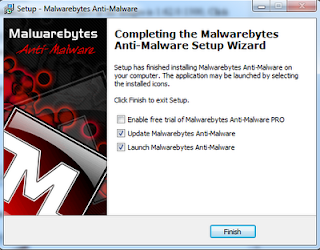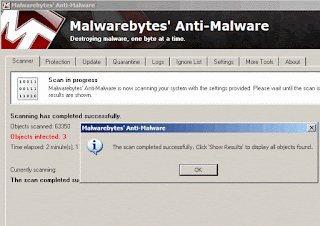Here are my recommendations for the Top 5 Free Programs for your windows computer.
I am a firm believer in everything free and i havent paid for a number of applications for as long as i can remember, below is my list of recommendations for you
1. AVG Antivirus
AVG has been around for a long time and is a well established provider in the market for Antivirus software, i have never paid for any Antivirus software one because its over priced and two the applications that you get in the paid for versions you dont need and they will only slow your computer down. i have used AVG for about 5 years it has never let me down and its free to use. Follow the link below to download it for free
Click here to download AVG Free
2. Malwarebytes
In my blog post which is here i tell you where to get malwarebytes and how to install it, this program is awesome it picks up all the crap that most antivirus programs dont see. this is because about 95% of virus's on computers these days are not actually virus's at all they are what is known as Malware or Spyware, traditional Antivirus programs will only pick up some of these programs as being malicous, this is why i recommend having malwarebytes installed along side your Antivirus and run the two of them daily if need be but generally i would run them once a week to get rid of the junk that you accumulate wjilst surfing the net.
See my Post here about Malwarebytes
3. VLC Media Player
If Like me you have lots of different types of media from MP3's to Videos in all different formats you will already know that Windows Media Player just doesnt quite cut it, if you are wanting a program that will play all your media and more then VLC is the one stop shop for all types of media, if it doesnt play in VLC then it probably wont play anyway, i have used VLC since i started downloading media off the internet, its a great little application and there are many more features of it than just a standard media player.
Click here to download VLC Media Player
4. Open Office
We All know that Microfot Office is way Overpriced and doesnt come preinstalled on your shiney new computer 9 times out of 10 you will either get the 60 day trial or the home student edition which is usually missing the programs that you need, Open Office is the Free alternative to the entire Microsoft Office suite and it can even open all the documents that have been created within Word, Excel and all the other programs, there are a few pre-requisits that you need to have in order to isntall Open Office but these come with the installer itself.
Click here to download the Open Office Suite
5. IrfanView
IrfanView is a image Editing program that allows you to open a wide variety of images and includes lots of features for editing your photgraphs which include the following, Thumbnail option, Painting, slideshow, toolbar skins, fast directory browsing, batch conversion/editing, multipage editing, file search, change color depth, scanning, cut/crop, IPTC edit, capturing, lossless JPG operations, effects, watermark image option, ICC support, EXE/SCR creating. This program does just as much as what some top priced applications do and its all for free.
Click here to download IrfanView