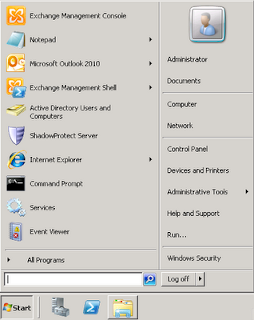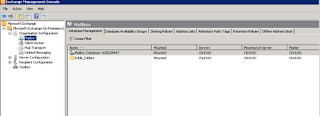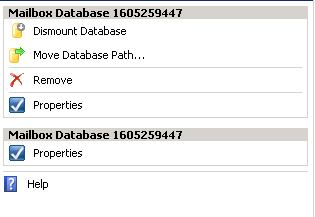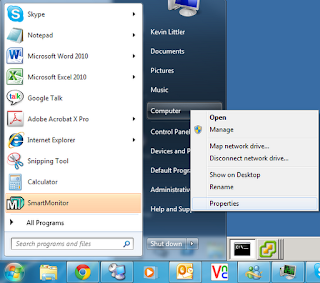Do you ever get popups and general crap on your computer, i have just the program for you, its FREE yes FREE !!!!! and it works, just as long as you remember to keep it up to date, its called malwarebytes and can be found at http://www.malwarebytes.org.

If the site does not look as the image above then you will more than likely have some fake antivirus software already installed ( you may need to get the download files on another computer) if it does look like this one above then click on the "Free Download" button, you will be taken to another site which keeps the installer file, normally the CNET Downloads site, and download the setup file.
Once it has finished downloading then you just need to run the file and install it onto your computer
double click on the setup file and select English as your language and click on OK.

You will now be told what version you are installing, the version i have in the images is 1.62.0.1300, Click on the Next button.
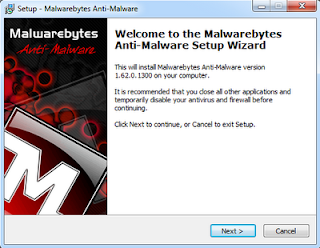
Make sure that you check the two boxes to accept the license agreement and also accept that you will only use this program for non-commercial use.

Then hit the next button

Hit the next button again
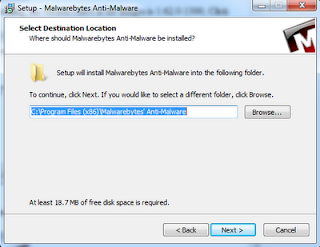
Keep the Default install location and then hit next again

Hit the next button again

Leave the default settings again although you could choose to create a Quick Launch Icon (this is the little icon next to the Start button)

Click on the Install Button
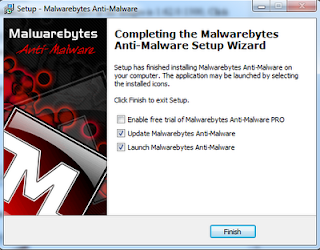
To enable it stays free please make sure that you un tick the Enable Free Trial box and leave the other two ticked and click on finish.

Let it update and then once it has finished the program will open up itself.

Once it has open simply choose a Quick Scan and then press the Scan button and wait for it to finish
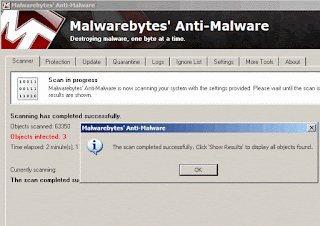
If you have any crap in there it will come up and tell you like the image above to remove them tick the box next to each one and then hit the Remove Selected Button and you will be Malware free.

If you still feel like you have crap on there then repeat the process again and Remove and Reboot.