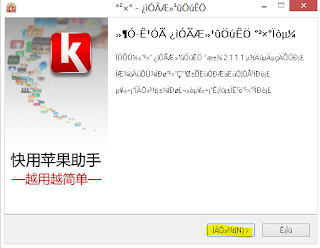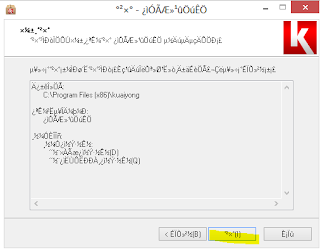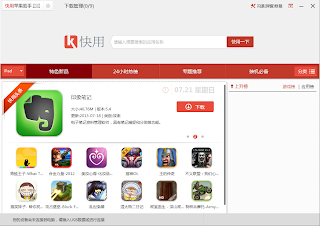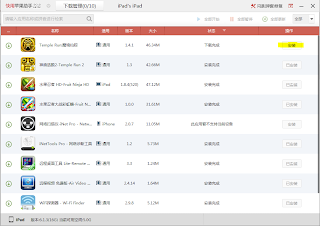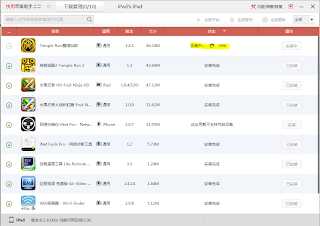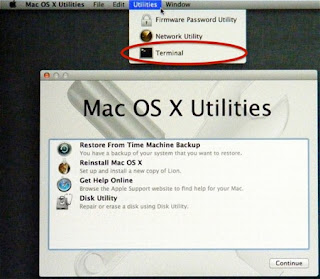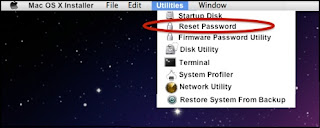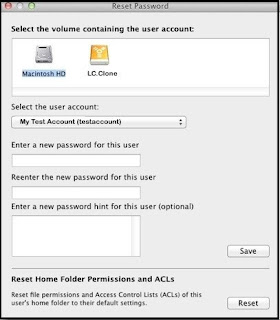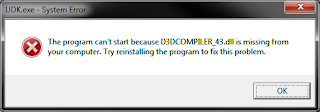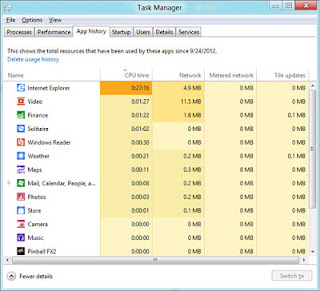Forgot Mac OSX Admin Password
This one has bugged me for a while, i support a few mac users at my workplace and also we have a mac at home, but how do you go on if you have forgotten the admin password,
You cannot install any apps as you have to input this password every time (unless you have no admin password), you may be thinking that you will have to format the computer and reinstall OSX so that you can install things again, whilsts this is an option it is also time consuming you can also restore a backup from your time capsule, but this may not fix the issue also as if the admin password has been set since the install then it will still remian on the current install.
So i hear you thinking how can we fix this ???
Ok so what we will do today is reset the default admin accounts password, it is pretty simple but you will need to have a copy of the OSX Install Disk.
For 10.7.X
Start from the Recovery HD by holding down the Cmd and R keys while starting your Mac. If that doesn't work, hold the Alt/Option key instead -- that will show a window with all possible startup sources, including the Recovery HD -- select it. you can also use the CD Drive and boot from the disk.
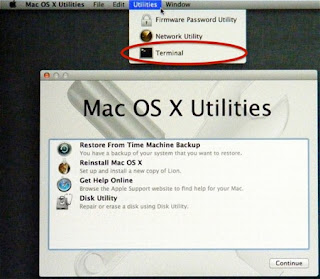
Choose Terminal and type resetpassword all together with no spaces and press the return key.
For 10.6.X and Earlier.
To start up from your OSX Install disc, insert it in the SuperDrive or plug in the Software Reinstall drive on a MacBook Air.
Wait for the Mac OS X Install DVD window and double-click the Install icon; or power down, then start up while holding down the "C" key. Either way, that takes a few minutes.
Select your language when prompted.
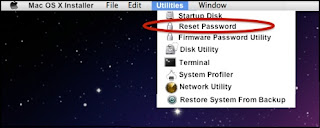
On the next screen, select Utilities in the Menubar, then Reset Password.
The next option is the next step for both of the above, the Password Reset Window
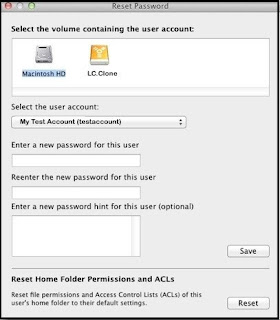
Select the drive/partition and account you wish to change.
To change the password, type it in both places, and a hint, then click theSave button.
To reset the home folder permissions and ACLs, click the Reset button.
Reboot the Mac and there you go the password is now reset without having to reinstall the Operating system and saved yourself heaps of money from not having to take it to the shop.